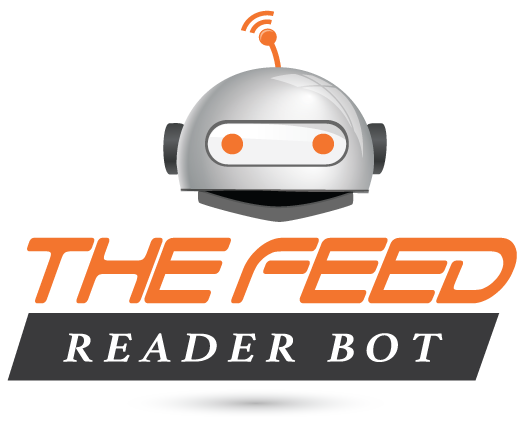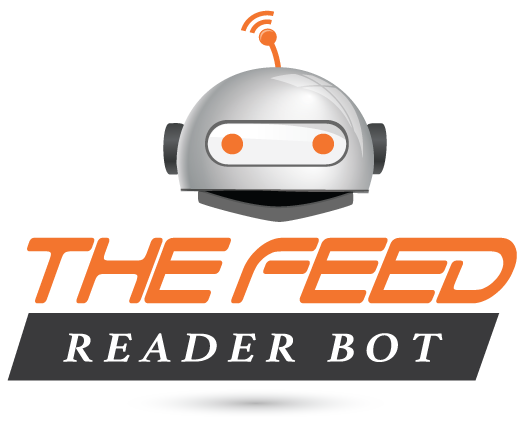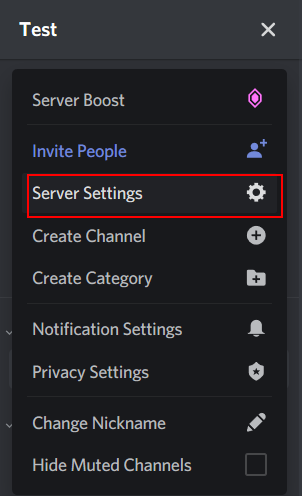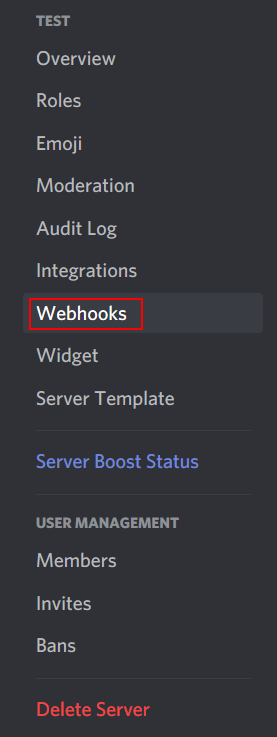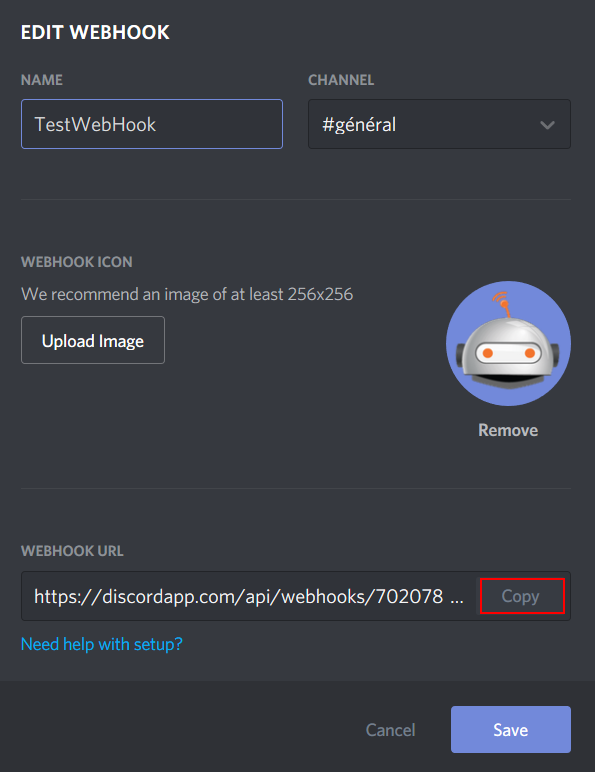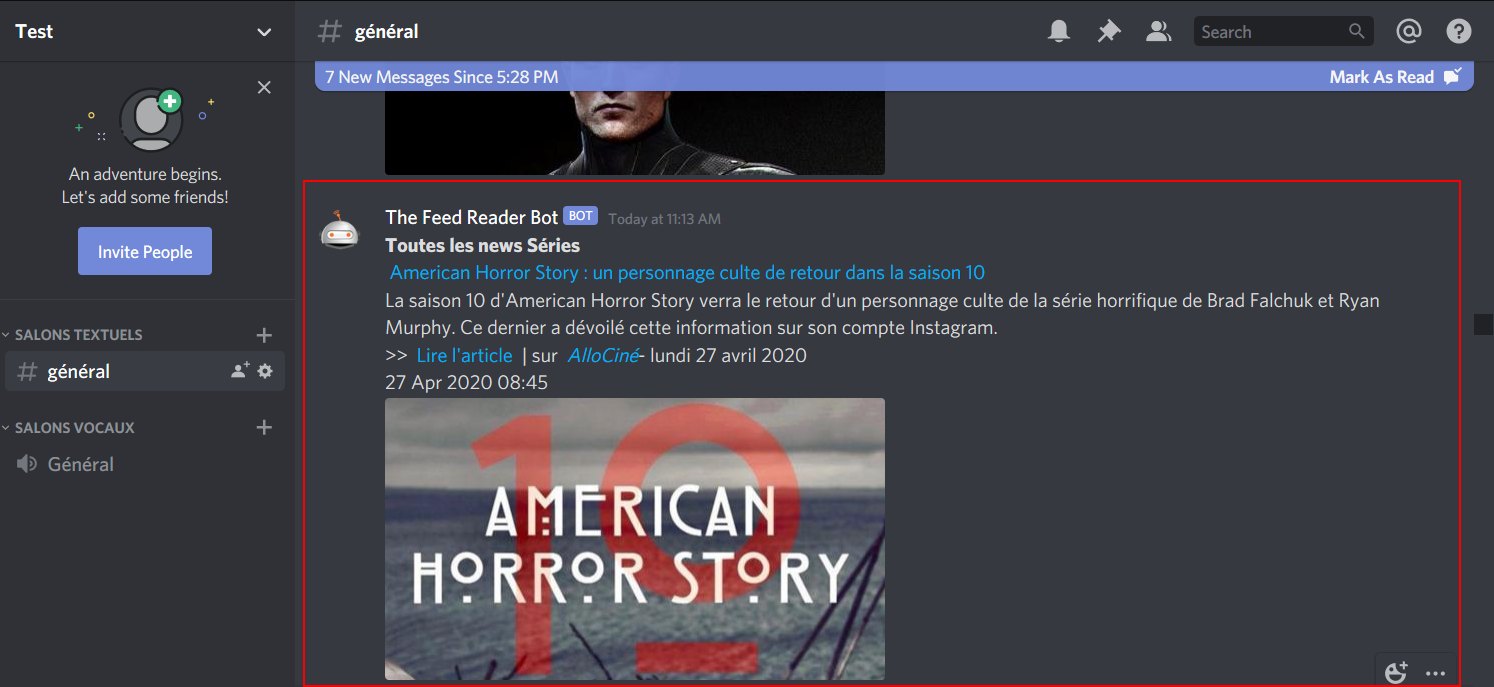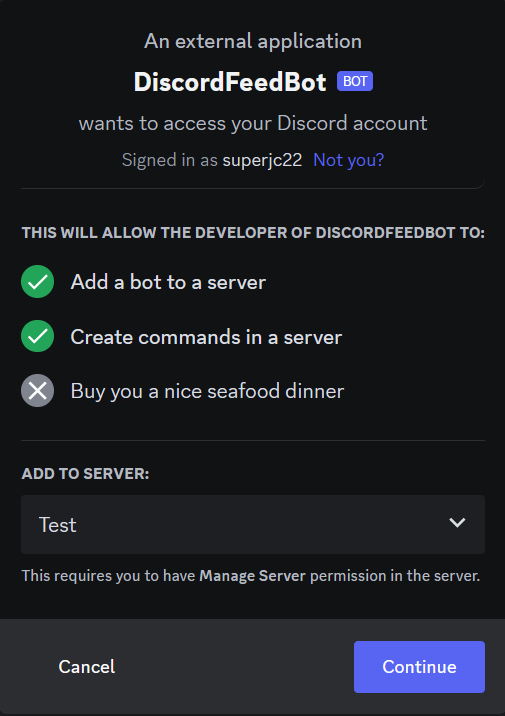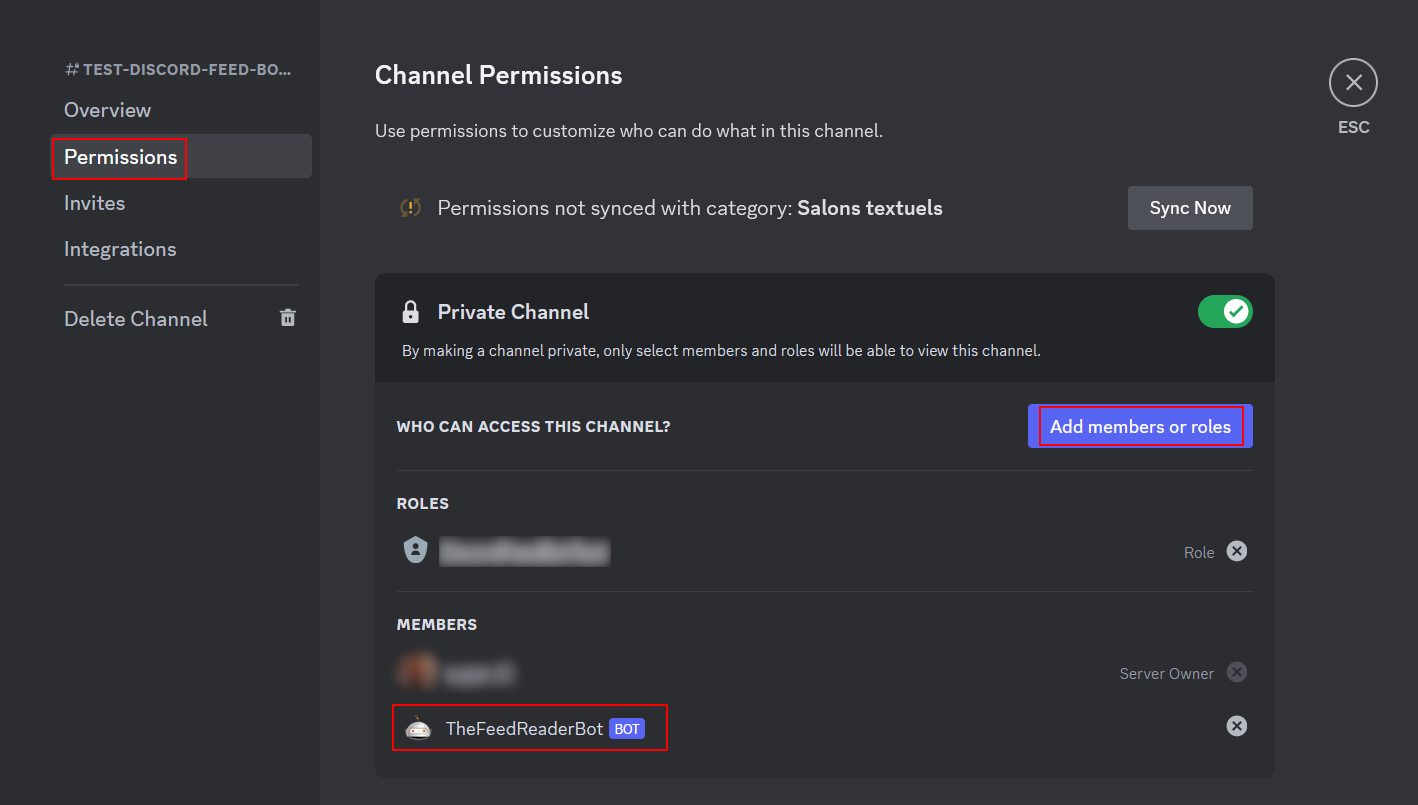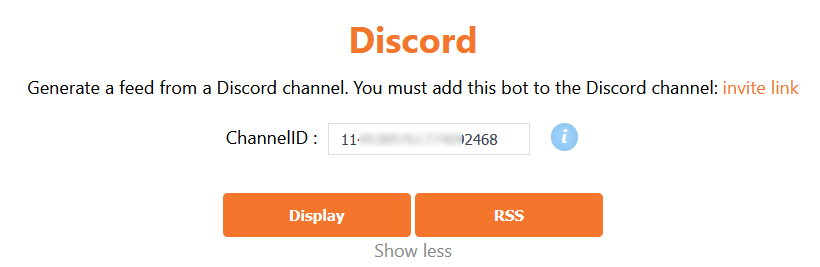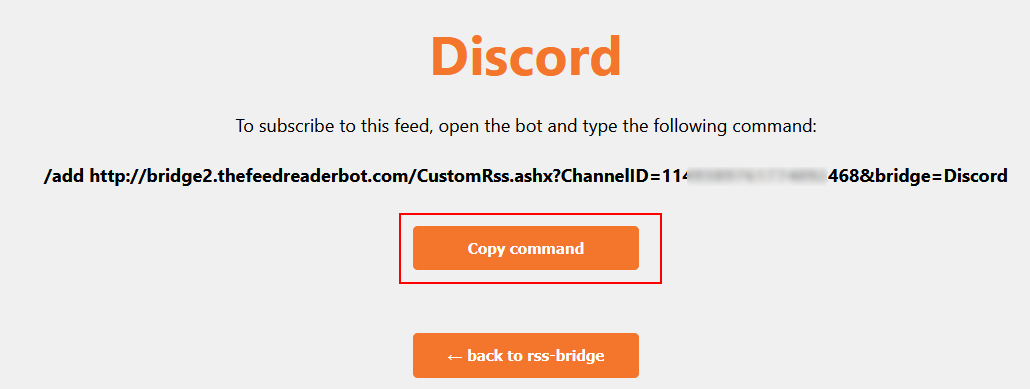-
How to send messages to WhatsApp
-
How to send messages to Signal
-
How to send messages to Matrix
-
How to send messages to Slack
-
How to send messages to Discord
-
How to receive messages from Discord (to Telegram)
Connect to WhatsApp (Elite subscribers only)
The Feed Reader bot can send its feeds to a WhatsApp account, group or channel. To do that, you will need to connect the bot to your WhatsApp account. This method is a paid service (10€/month). Contact
jcmag for the procedure.
Warning: WhatsApp may ban accounts that are automated. Here are some tips to avoid getting banned:
how to not get banned?
Connect to Signal (Elite subscribers only)
The Feed Reader bot can send its feeds to a Signal account or group. Contact
jcmag for the procedure.
Note: To avoid the bot's Signal account from being banned, limits can be applied (such as the daily number of messages sent).
Current limits: 100 messages/day
Connect to Matrix (Elite subscribers only)
The Feed Reader bot can send its feeds to a
Matrix room.
First, add the bot's account:
@thefeedreaderbot:matrix.org to your room, and contact
@jcmag so it can accept the request.
Then use the /matrix command followed by the room ID where you want to send the feeds. To find your room ID, go to your Room settings and check the advanced settings:

Use this room ID with the /matrix command (type /group or /channel first if you want to send the feeds configured for a group or channel):

Note: Use the "/matrix remove" command to unlink Matrix.
Connect to Slack
The Feed Reader Bot can send messages to
Slack channels.
First, follow the first 3 steps detailed
here (add an app, then create a webhook and copy its URL).
Then, go back to Telegram, and in the bot's chat window, type /slack followed by the URL of the webhook you just copied:

The bot will now send the new posts from your feeds subscriptions to your Slack Channel! :)
(If you want to remove the connection to your Slack channel, type: /slack remove)
 Example of a post sent by the Feed Reader Bot to a Slack channel
Example of a post sent by the Feed Reader Bot to a Slack channel
Connect to Discord
The Feed Reader Bot can send messages to
Discord channels.
First, in Discord app, open your channel and click on "Server Settings":
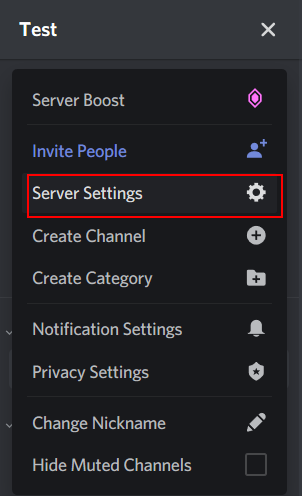
Select "Webhooks", and click on "Create Webhook":
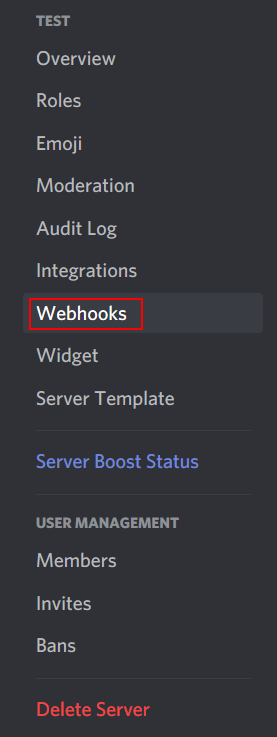

Enter a name, an optional icon, and copy the Webhook URL
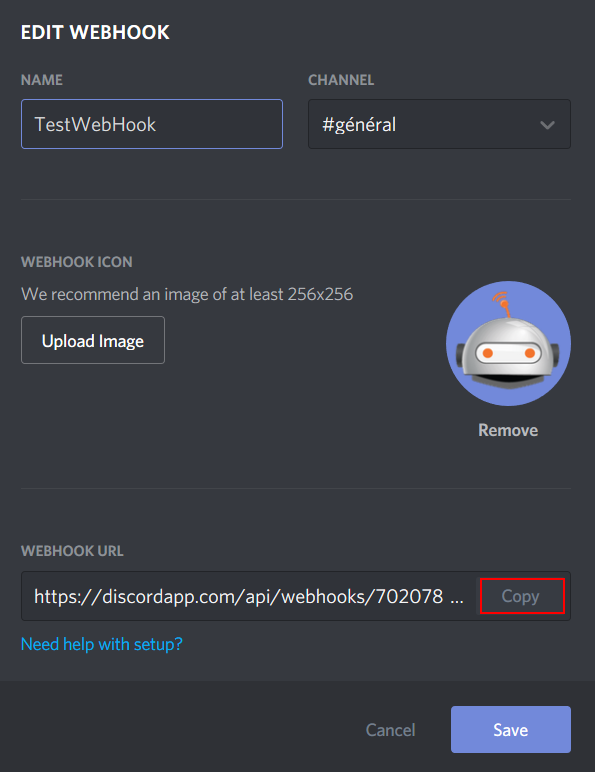
Then, go back to Telegram, and in the bot's chat window, type /discord followed by the URL you just copied:

The bot will now send the new posts from your feeds subscriptions to your Discord Channel! :)
(If you want to remove the connection to your Discord channel, type: /discord remove)
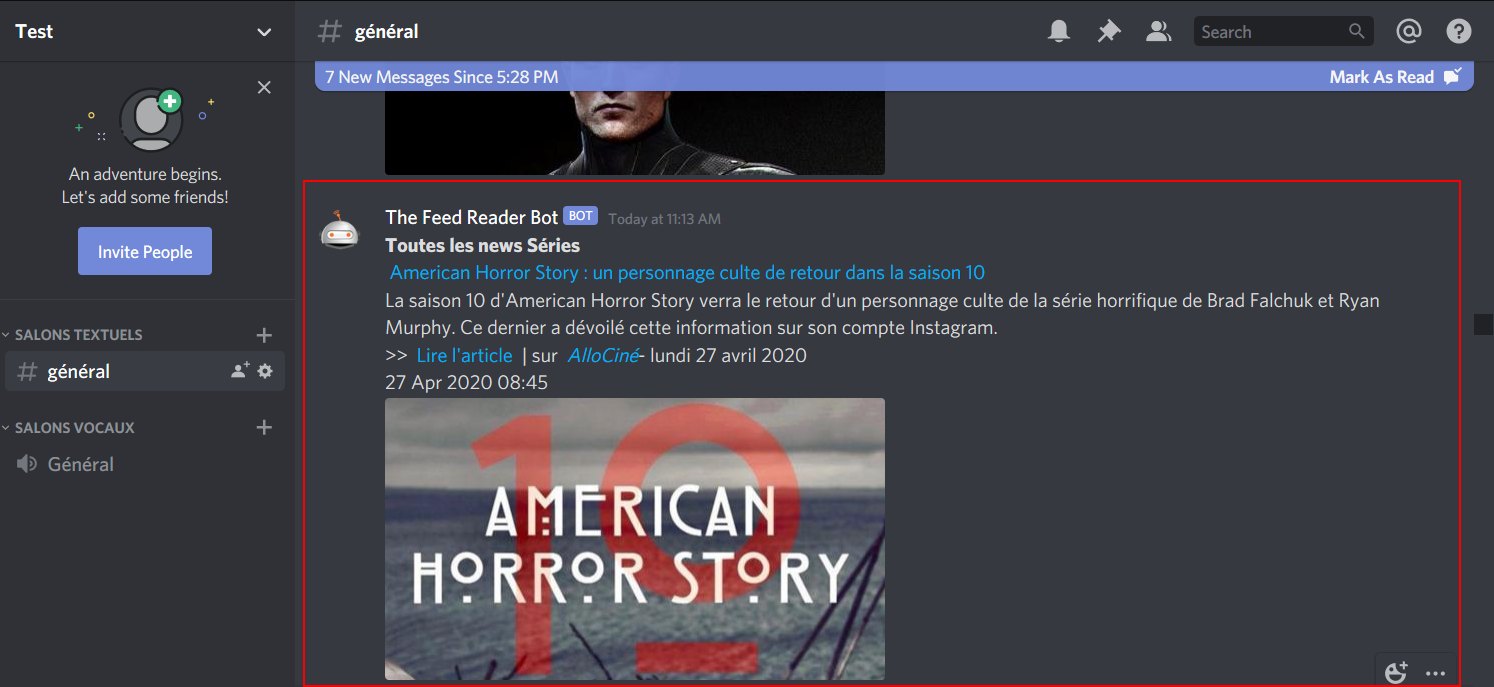 Example of a post sent by the Feed Reader Bot to a Discord channel
Example of a post sent by the Feed Reader Bot to a Discord channel
If you want to change the bot's name or image, just ask
jcmag.
Receive messages from Discord (Elite subscribers only)
First, you must add the "DiscordFeedBot" to your Discord channel, using this
invitation link.
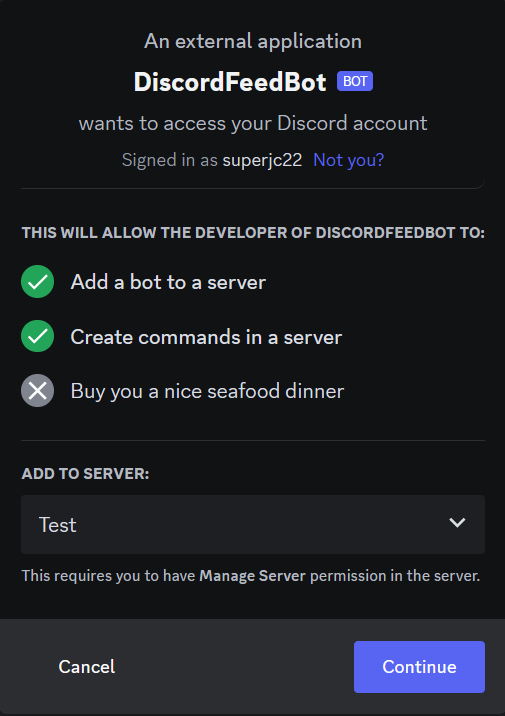
Select your server and click on "Continue".

The bot only needs the "Read Messages" and "Read Message History" permissions. Click on "Authorize".
Then, in your server, click on "Edit channel":

Click on "Permissions", then on "Add members or roles", and select "TheFeedReaderBot". The bot must appear in the "members" list:
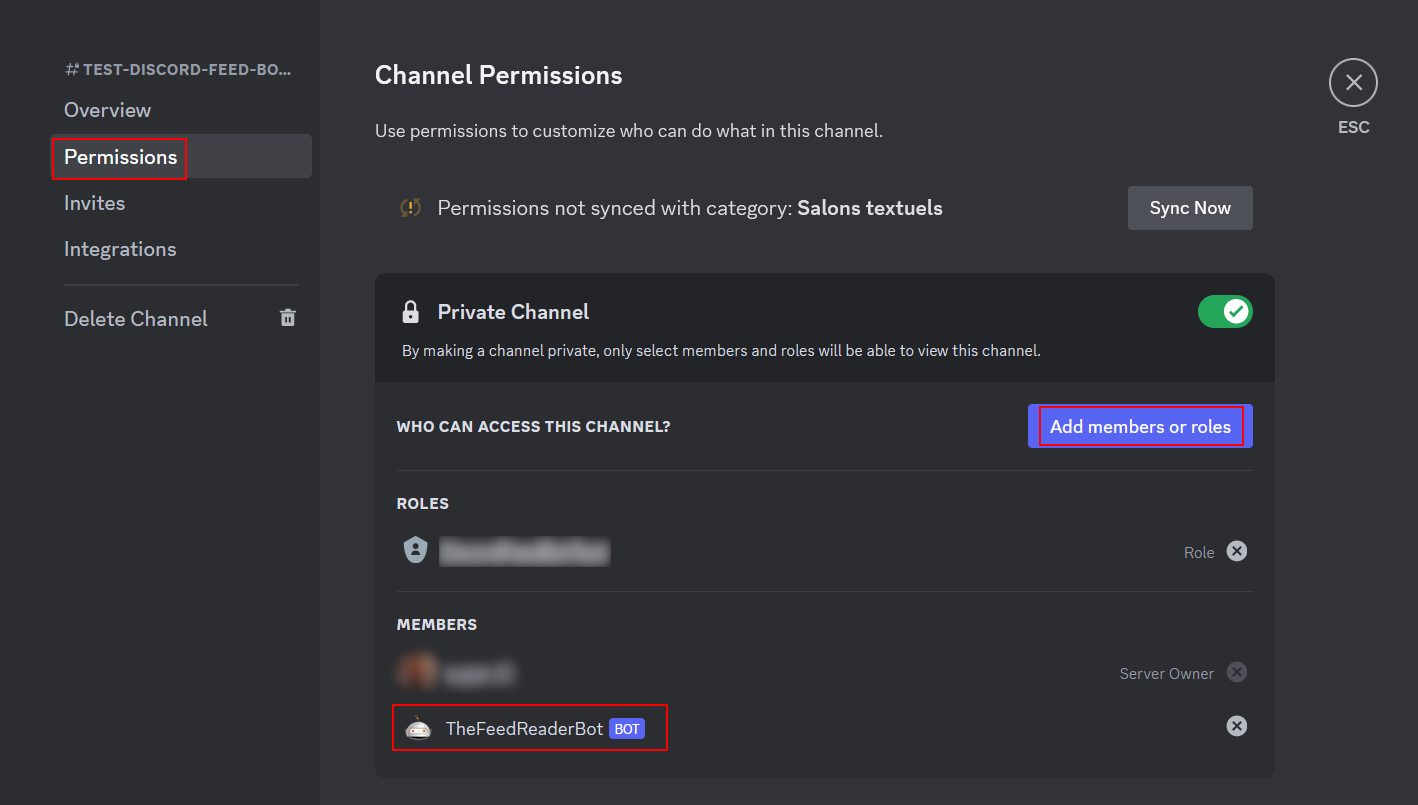
Close the menu. Finally, copy the last identifier in the URL (that's your channel's identifier):

Done for the Discord part ;) Now, open the
bridge2 website and open the "Discord" bridge:
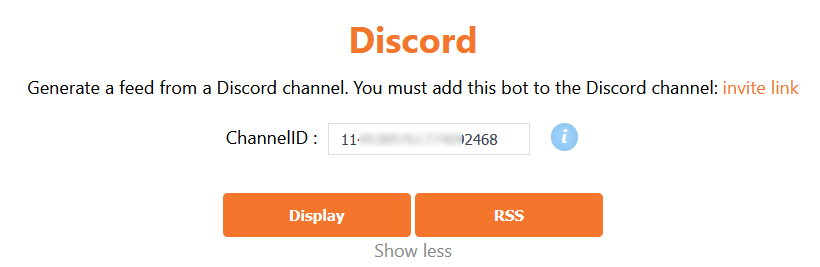
Paste the identifier of your channel, which you copied just before, and click on "Display":
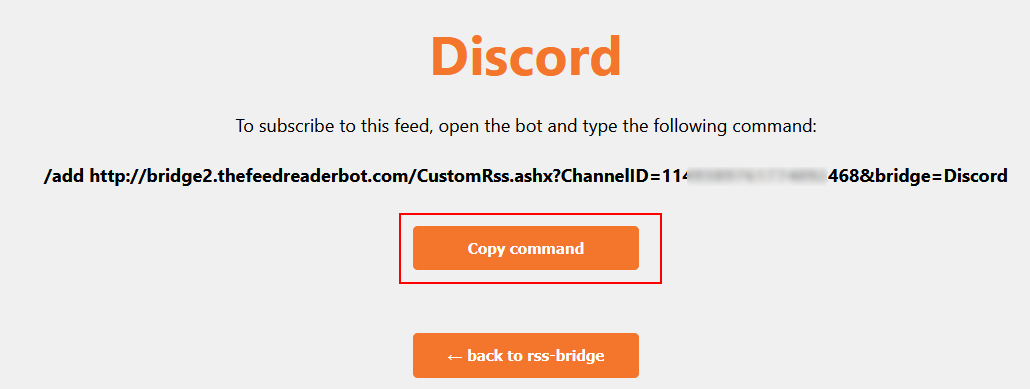
Click on "Copy command", and paste it in the bot's chat window to subscribe the bot to this feed :)
If you have any trouble, ask help on the
support group ;)